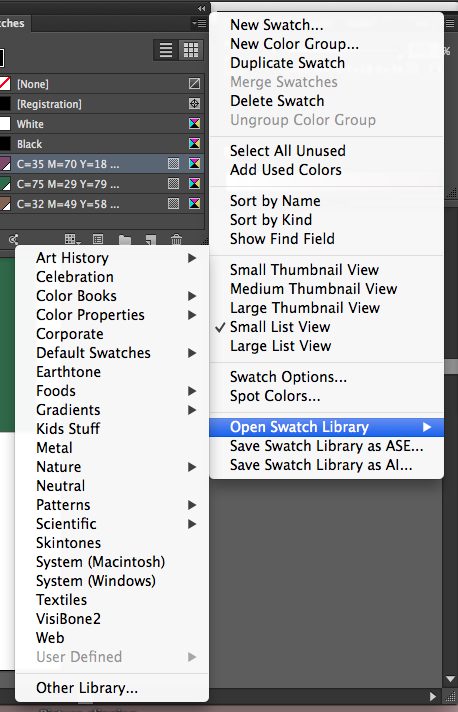|
| The visible spectrum is the colours the human eye can see. |
RGB colours in photoshop being changed into CMYK can possibly distort and change the colour for print.
 |
| How to change the colour mode. |
Colour gamut: the whole range of colours, eg RGB colour gamut.
Gamut Warning highlights the colours only available in the current colour range, eg RGB, which will be unavailable if the colours are changed to CMYK.
By changing the
Levels and
Hue/Saturation etc of the image, this can be avoided and the gamut warning will decrease, making the image more colour friendly.
Proof Colors shows how the image will look when converted to CMYK.
Why don't we just convert to CMYK?
Because with CMYK, as seen above, there are less options available for editing.
Hold down
alt and press a swatch to delete.
Press
D to reset chosen colour to black and white.
Emptied swatch palette > save swatch palette as 'Empty swatch palette' to use in the future
 |
| The top small square with the warning sign shows the nearest colour available for print, and the bottom one is for web. |
 |
| By clicking on it the colour is changed. |
Spot colours in photoshop
Duotone image
By working with duotone, only 2 colours are used for the printing process, which saves on printing costs. Using this feature in photoshop means you can altar the levels of colours in the image before printing.
 |
The two colours are the equivalent of black and white.
The colours can be adjusted by moving the lines in different places. |
 |
| By adding a third colour, it becomes a tritone image. |
By accessing Channels while still in RGB mode, the image can be viewed in each of the three primary colours to show how much of each needs to be used.
Overprinting
A spot channel can be used to overprint a colour on top of a black and white image.
 |
| Viewing the spot channel on its own shows clearly in black where it has been applied. |
 |
| The solidity can be altered easily in the options, which differs how much ink is used to print. |